Want to see the deleted message from your friend? We will help you to learn how to look at deleted messages on iPhone. We all text with our friends on social media and sometimes when we take a break while talking. Has it ever happened to you that as soon as it’s time to turn off the blue light settings of your iPhone, you see a pop-up saying, ‘This message has been deleted’?
These deleted messages usually increase our curiosity to know what that text was! If you are an iPhone user then, you should not be taking too much stress as you can look at deleted messages on iPhone easily without any objections.
Straightway: You can restore deleted messages with the help of the Message app available on iOS 16, iCloud backup and iTunes.
If you want to know how to look at deleted messages on iPhone, let’s dive into the guide on your screen below.
How To Look At Deleted Messages On iPhone?
Imagine, you scheduled any text on your iPhone for someone special and they replied to you. But you got stuck at some work and later you checked on that it had been deleted, what are you gonna do now? Firstly you have to understand the fact that once you send a message or receive one, it gets stored in your phone memory and if you decide to delete the message, it will not get permanently deleted. If you have accidentally deleted a message, don’t worry as you can take the right step for a saviour. So let’s learn how to look at deleted messages on iPhone.
How To Look At Deleted Messages On iPhone From Message app?
Yes, you heard it right, you can retrieve deleted messages from your iPhone very easily, if you have the IOS 16 version, you can avail of this feature. In the Message app, the deleted message gets stored in the recently deleted section and you can restore it for 30 days, which means deleted messages remain on your phone for a month, here’s how you can look at deleted messages on iPhone from Message app:

Step 1: Open the “Message App” on your iPhone.
Step 2: Click on the “Edit” option at the left corner at the top of the screen.
Step 3: Choose the option – “Show Recently Deleted”.
Step 4: Select the conversation you want to restore.
Also, See: 3 Effortless Hacks: How To Share Location On iPhone?
How To Look At Deleted Messages On iPhone From iCloud Backup?
If you want to restore the deleted message on your iPhone and your messages app does not show the recently deleted section then there is another way to look at deleted messages on iPhone as you can restore them from iCloud backup. Here are the simple steps you have to follow to look at deleted messages on iPhone from iCloud backup:
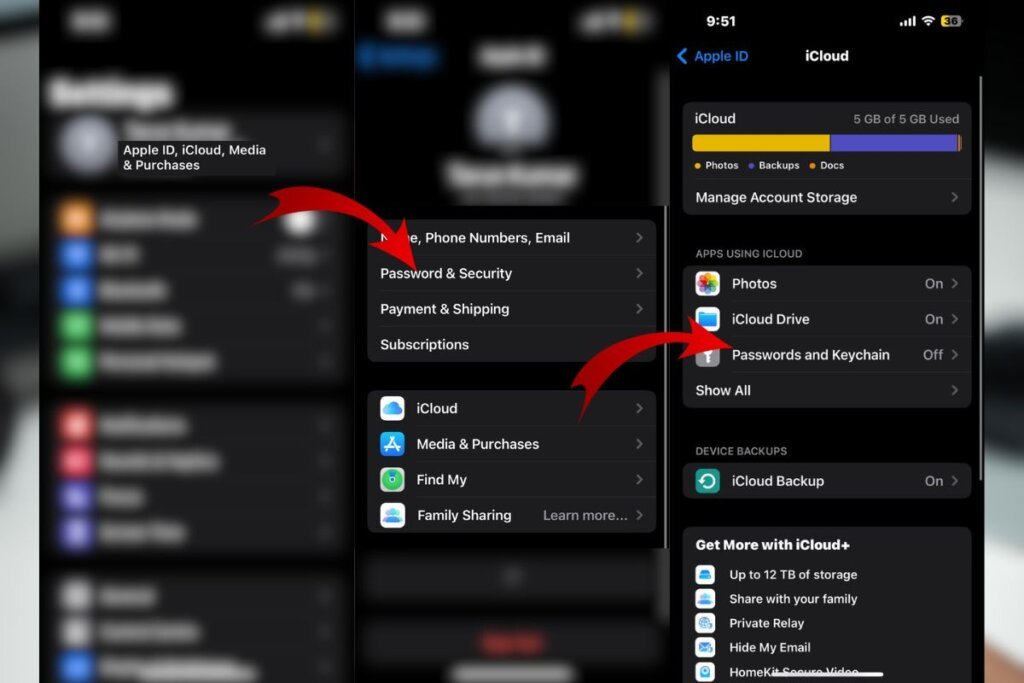
Step 1: Launch the “Settings App” on your iPhone.
Step 2: Click on the “Apple ID” at the top of the screen.
Step 3: Select “iCloud” and then go to iCloud backup, and check the backup available.
Step 4: Now go to the general setting column and click on “Transfer” or reset iPhone.
Step 5: Select “Erase” all content and settings.
Step 6: When your iPhone restarts and set up the backup it will restore your deleted messages.
How To Look At Deleted Messages On iPhone From iTunes or Finder?
If your iPhone does not have sufficient cloud data for the backup, and you don’t want to reset your whole data then you can try the backup from iTunes or Finder by connecting your iPhone with a Mac or PC, here is the guide to restore deleted message from iTunes:

Step 1: Connect your iPhone with your Mac or PC.
Step 2: Open iTunes or Finder application on a Mac or PC.
Step 3: Once you open the iTunes app you will see the iPhone icon at the top left corner of the screen.
Step 4: For the Finder App, select your device from the menu bar.
Step 5: Click on the option Restore backup, and if you are using Finder you will see the option under the General tab.
Once you have installed the backup, replace the backup with the previous one and you will now able to look at the deleted messages on iPhone.
Also, See: 3 Working Tricks: How To Turn Off Active Status On Instagram?
How To Look At Deleted Messages On iPhone By Contacting Your Carrier Service?
If you have deleted your important messages and you want to restore them without overwriting your mobile data then you can try a method which is kind of long and time-consuming but will work surely. You can try contacting your carrier service. You have to prove to them your identity and ask for permission so that they will hand over your deleted messages.
How To Look At Deleted Messages On iPhone Via Third-Party Apps?
It’s none of the above options work for you you can try third-party applications, we have chosen some of the best third-party applications to look at deleted messages on iPhone please take a look below:
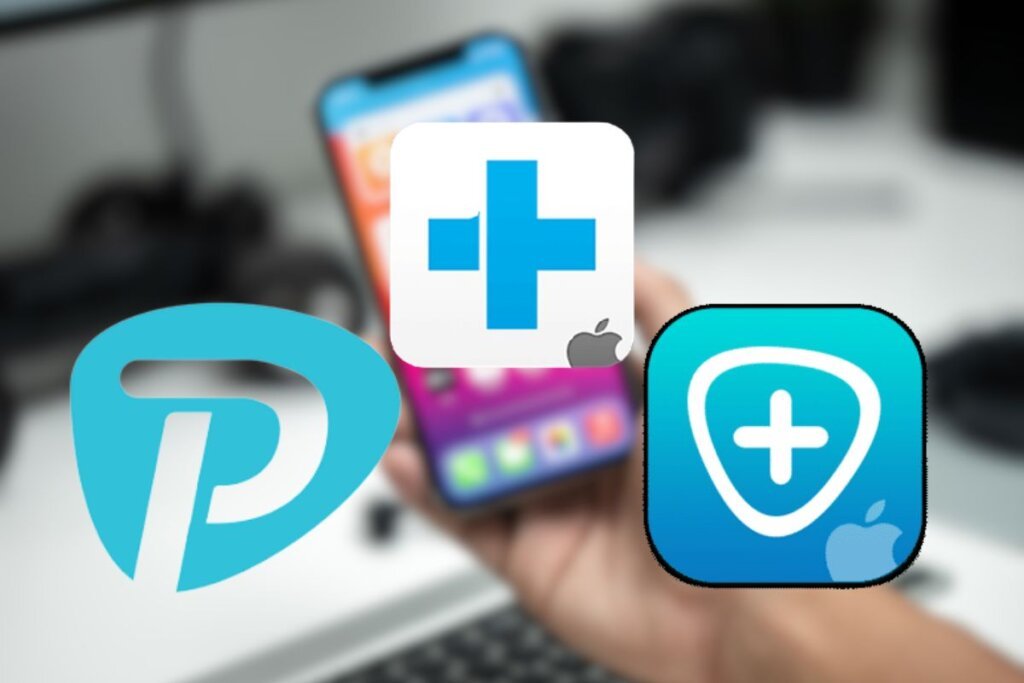
1. Primo Recovery App For iPhone
If you are looking for an easy and user-friendly recovery app then you can try Primo recovery app for iPhone as it enables you to select the data recovery and allows you to restore your previous lost data on your iPhone. Primo also works for other iOS devices like iPads and iPods.
| $39.99 for Personal | $59.99 for Family |
2. Fonelab Recovery App For iPhone
The second on the list is Fonelab, this data recovery app is absolutely easy to navigate as it helps you to recover deleted photos, videos and messages on your iPhone. The plus feature of this application is it also helps you to recover data from third-party apps.
Pricing: $69.95 per license per year
3. Dr.fone For iPhone
This is the best and most trusted application for the restoration of lost data on iPhone as it helps you to restore deleted pictures, videos, messages, call logs and contacts on your phone from iTunes or iCloud backup. This app is easy to operate and is compatible with all other iOS devices.
| $59.95 for a year | $139.95 for full kit |
How To Look At Erased Text Messages?
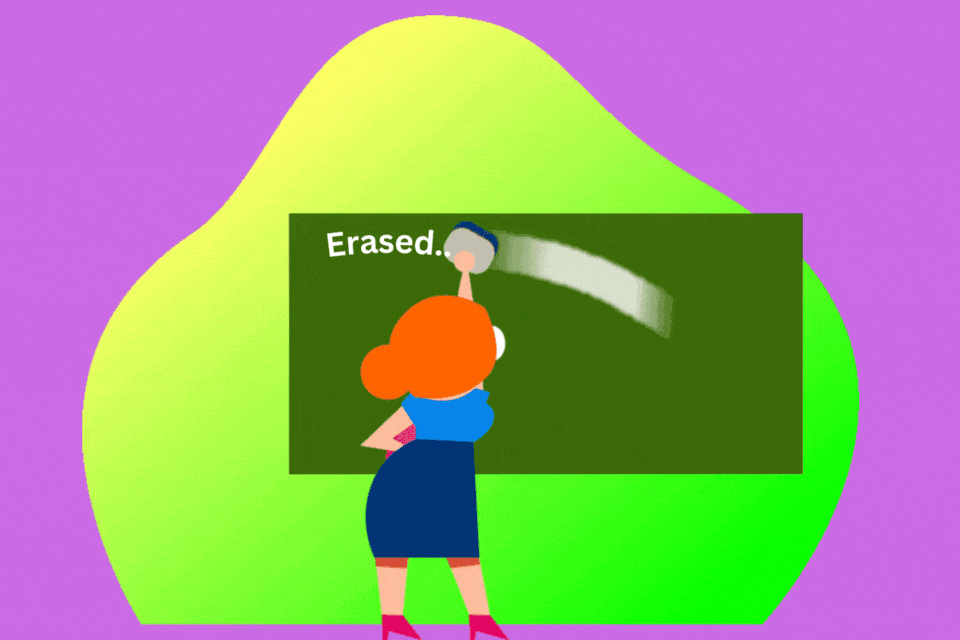
Sometimes, we by mistake delete a message on an email and sit with the tension that the message or email is lost forever, but don’t worry as you can look at the erased text message on your iPhone with the help of certain third-party applications like Fonelab, Dr.fone and Primo. You can also retrieve your deleted text message from the Messages app of your iPhone which is supported by the iOS 16 version.
If you want to try another method to look at it is text message you can try to contact your carrier service, and although this method comes out as a lengthy process it surely gives you positive results at the end. As a last resort, we can tell you that you can contact your sender to ask to resend the text.
Also, See: 6 Trouble-Free Hacks To Stop Spam Calls On iPhone!
Summing Up!
Woho! you have absolutely done wonders as you have learned how to look at deleted messages on iPhone, simply by using your messages app on your iPhone or restoring backup from iCloud by resetting your iPhone or by using third-party applications.
We all are humans and tend to make mistakes, and if you have also deleted any important messages or emails accidentally you can try to retrieve them easily without any tension. At the end of the deal, we must assure you that you can comfortably ask us any kind of questions in the comment section as we are all here for your support.
Please don’t forget to pin our page for more useful insights and guides! Thank you!
Frequently Asked Questions-
Q1. How to find deleted messages without iCloud?
Ans. If you don’t want to use iCloud backup for restoration of deleted messages and data on your iPhone you can simply restore your data with the iTunes backup. You just have to connect your iPhone to the PC and then open the iTunes application on your device, then click on the iPhone icon appearing on the top of the screen, it will show you the restore backup option, click on the backup option and select the available backup for your iPhone.
Q2. Can I look at the deleted iPhone messages?
Ans. Yes, you can restore the deleted iPhone messages from your messages app within 30 days of the deletion. You have to open your messages app on your iPhone then click on the edit option appearing on the top left corner of your screen it will navigate you to the Show recently deleted tab, then simply select the conversation you want to restore and you are done!
Q3. Where are deleted iPhone messages stored?
Ans. Once you delete a message on your iPhone it does not get permanently deleted, as the messages are stored in the deleted text message on your device for 30 days and iCloud backup and you can restore them without any hindrance.
