Running late for a destination? Do you want to know how to share location on iPhone? Whether you visit a new friend’s home or for an official meeting you need navigation through your route. Technology has really made our more than half chores easy, like scheduling a text, and in some way, we have already learnt how to share location on iPhone.
Sometimes you need an exact location to not lose your way before reaching the destination, technology gives us a way to solve every kind of tricky situation. On iPhone, we can even share our location with a friend, who is planning to visit our house or can track the office building for a meeting easily without getting puzzled in the streets.
Straighway: You can share location on your iPhone with the help of the Messages app, Google Maps and even Apple Maps.
So, let’s try to learn how to share location on iPhone with the help of the elaborated guide we are sharing in the article below.
How To Share Location On iPhone?
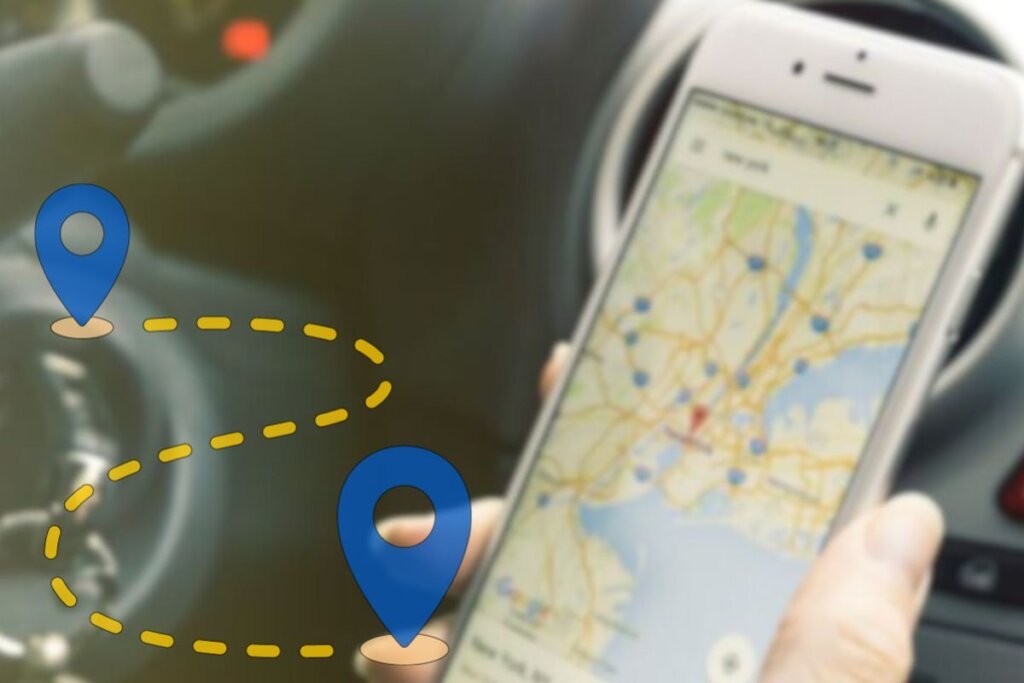
The sharing of the exact location and the point of need is the easiest feature of the iPhone. As we know location is the most private matter. We should be careful while sharing our location with the people as it can also lead to bad outcomes if not taken seriously.
However, sharing location on iPhone is not a difficult task, learnt properly. Starting with how to share location on iPhone, we have to go step by step and before that, we need to know how we can enable this location share setting on iPhone. So let’s get straight to the guide, friends!
How To Enable Location Service On iPhone?
For sharing location on iPhone, we must start with accessing the iPhone with location service, to enable location service on iPhone please take a look at the guide below:

Step 1: Open the “Settings” application on your iPhone.
Step 2: Go to the “Privacy and Security”.
Step 3: Navigate to the “Location Service”.
Step 4: Toggle the switch on for the “Location Service”.
Step 5: Then open the option “Share Your Location” and switch on the service.
And now you have access to the location service on iPhone, let’s learn the ways to share location on iPhone.
Also, See: 3 Easy-Breezy Ways: How To Turn Off Blue Light On iPhone?
How To Share Location On iPhone With Messages App?
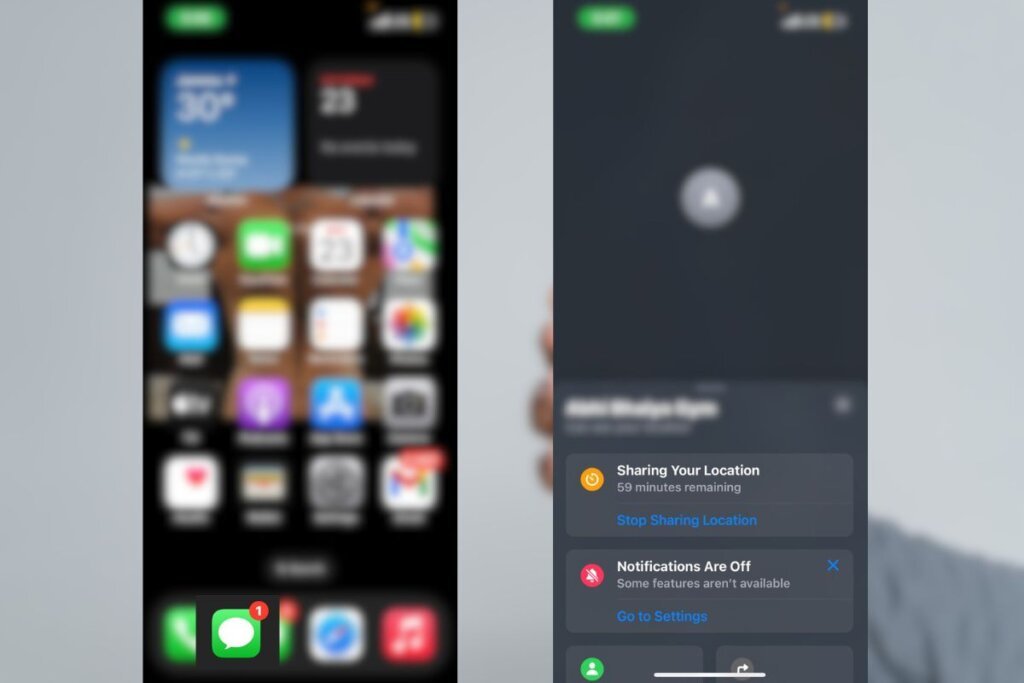
Step 1: Launch the “Messages” app on your iPhone.
Step 2: Go to your contact number with whom you want to share the details.
Step 3: Click on the name of the person appearing at the centre of the screen.
Step 4: Tap on the “Share My Current location”.
And you are done sending location on iPhone with the easiest method present.
Also, See: 3 Clever Hacks On How To Scan Documents On iPhone?
How To Share Location On iPhone Using Google Maps?
You can also share your location on iPhone using Google Maps on your iOS device, take a look at the guide below:
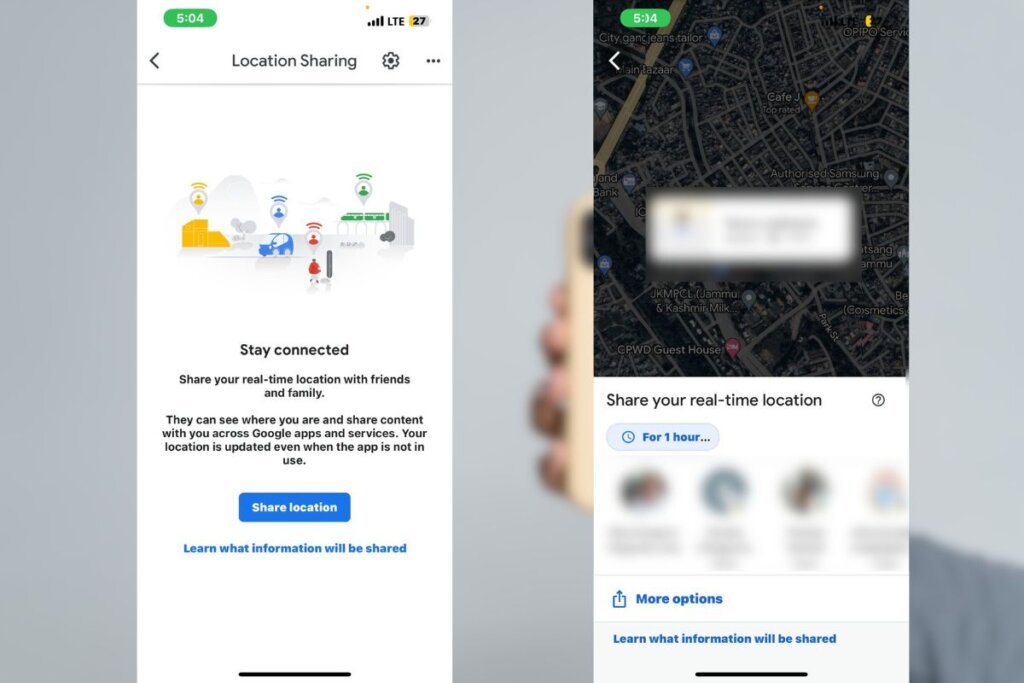
Step 1: Open the “Google Maps” application on your iPhone.
Step 2: Hold the bright blue dot appearing on the screen, it symbolizes your current location.
Step 3: Open the options, and scroll right to the share button.
Step 4: “Share your location” with the person on the application you want to use.
How To Share Location On iPhone Using Apple Maps?
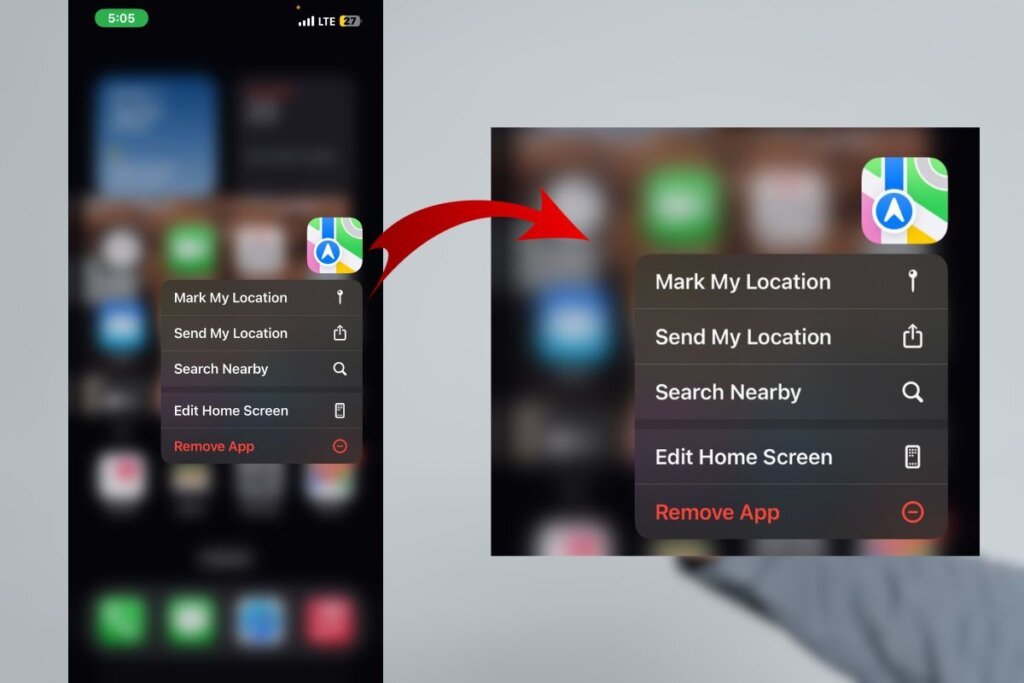
Step 1: Open the “Maps application on your iPhone“.
Step 2: Tap and give a hold to the app.
Step 3: You will see the option “Send My Location”.
Step 4: Send it to the person or group you want to share.
You can use different applications like Messages app, Instagram and Snapchat.
How To Stop Sharing Your Location On iPhone?

If you decide to stop sharing your location with anyone, you can definitely do it easily without any further delay, you just have to follow the following steps:
Step 1: Open the “Privacy and Settings” app.
Step 2: Select the option “Location service”.
Step 3: “Switch off the toggle for “Location Service”.
Also, See: 6 Trouble-Free Hacks To Stop Spam Calls On iPhone!
How To Stop Sharing Your Location On iPhone To Specific Person?

Step 1: Open the “Find My App”.
Step 2: Tap the option “People”.
Step 3: Select a particular person.
Step 4: Click on “Stop sharing my Location”, the option you see at the end of the screen.
It’s A Wrap!
To reach the sum up on how to share location on iPhone, we must give you a slight glance by telling you that you can share your location easily with the help of the Messages app, Google Maps and Apple Maps and we believe you have also learnt how to stop sharing location on iPhone with the help of this guide.
Sharing location is proven as a great tool for easy living and on the other side of the coin it can be critical if shared wrongly. We are here for your safety, and we assure you that we will reach you again with more useful insights into the technological guides. If you have any queries you can openly ask us in the comment section.
Until then, stay tuned with us! Thank you!
Frequently Asked Questions-
Q1. How to share my location with family?
Ans. Go to the settings app>open the option family>click on the location sharing>select the family member you want to share the location with.
Q2. How to share location on WhatsApp?
Ans. Open WhatsApp on your iPhone>click on the desired contact you want to share location with>tap on the attach option>open the location option>share your location.
Q3. How to drop a pin on my iPhone?
Ans. You can drop a pin on an iPhone map, by opening the maps app, then drop the pin after holding on the screen, and then share the location with the respective person.
