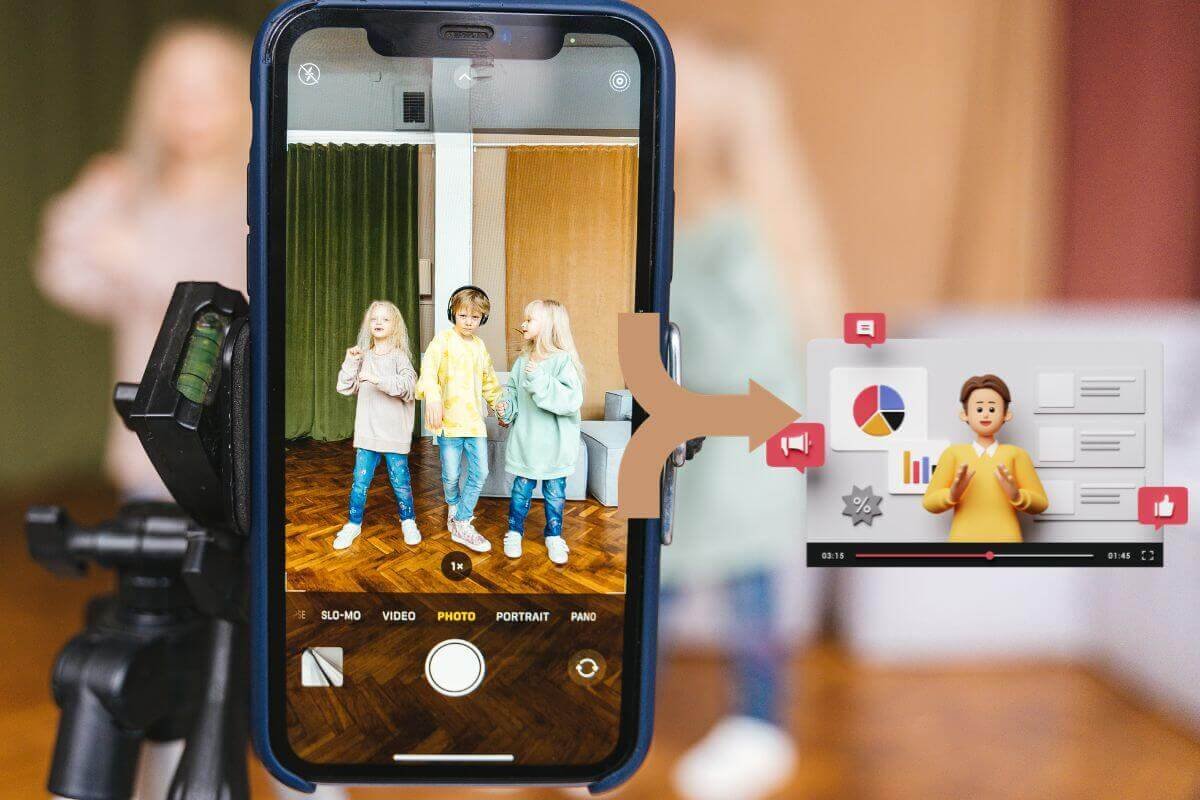We all have a collection of videos in our iPhone’s memory data, and very little we know how to combine videos on iPhone. For example, you have a bunch of small clips from our trip and now you want to combine them as one whole video and post it on your social account. In some of our previous iPhone guides, we have explained in detail – share your location, scan documents, and much more, which you should definitely read once!
Starightway: You can’t simply combine videos on iPhone using the inbuilt photos app but you can combine videos by using iMovie app, and some other third-party applications such as Catcut app, videoshop etc.
We understand very well that choosing and adding a video is a bit complicated. And to make your work easy, we must tell you to brace yourself with our best 4 ways to resolve your issue. So, let’s ride a wave to explore how to combine videos on iPhone.
How To Combine Videos On iPhone?
It really seems annoying when someone posts continuous short videos on their social account, so to escape you from the situation we must tell you that, you can combine videos on iPhone in very easy steps, rather than posting a bunch of short videos you can come along with a suitable movie clip.
If you are thinking of dropping this idea then we must confirm to you that this is a way too easy task. You just have to follow some really easy steps and methods and this article will help you to tell the best 4 easy ways to combine videos on iPhone, so please make the way ahead with us.
4 Best Ways On How To Combine Videos On iPhone
Here are the top four ways- ‘how to combine videos on iPhone’.
1. Merge videos using iMovie
iPhone provides you with the iMovie application to combine videos from your device. To use the iMovie application seamlessly you just have to follow these below-given steps:
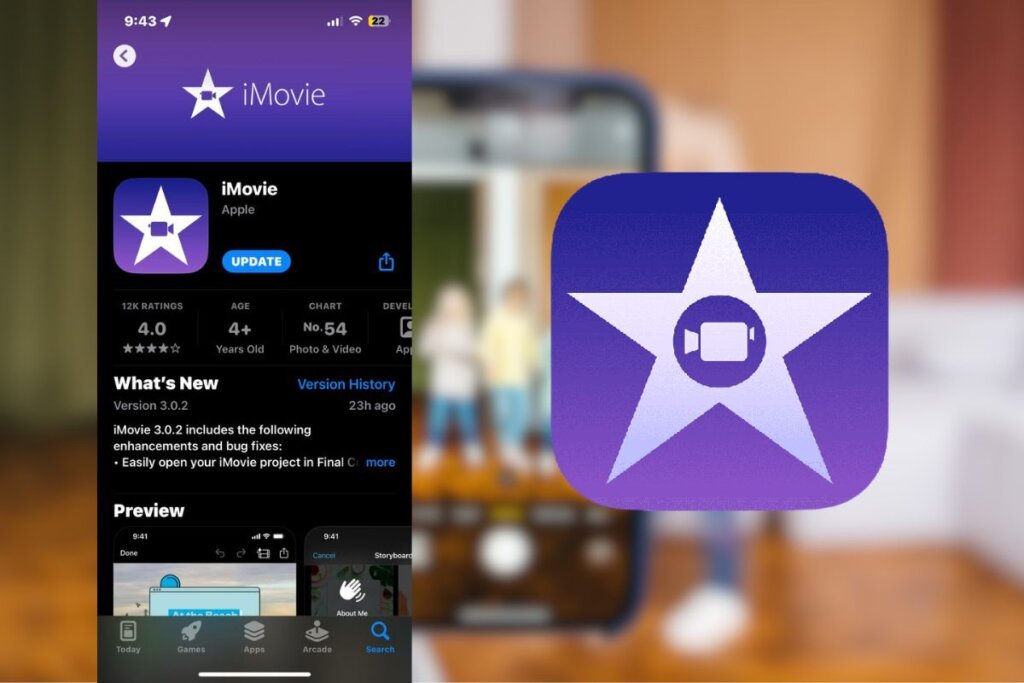
Step 1: Open the iMovie application on your iPhone. If the application is not default present in your device you can download it from the Apple Store absolutely free.
Step 2: Once you open the iMovie application you can see the option to Start New Project.
Step 3: Click on the option movie.
Step 4: To select the videos go to the photo library tap the media option and then go to videos and select the clips you want to combine.
Step 5: Tap the option Create Movie and the videos you have selected to merge will appear in front of the screen.
Step 6: You can rearrange the clips according to the order you want to set them.
Step 7: Once you are done arranging your clips tap to see the preview and click the play button.
Step 8: To save your video in your library, click the share button and save the video.
Also, See: 2 Quick Guides On How To Schedule A Text On iPhone 14/Pro/Pro Max!
2. Combine videos using the Videoshop app

You can also use a third-party application to combine videos from your device. If you want to make your videos look more authentic and Vivid you can use the Videoshop application. To learn to combine videos on the Videoshop app you just have to follow the following steps:
Step 1: Open the Apple Store on your iPhone and search for the Videoshop app.
Step 2: Download and install it on your device, once you have installed it start the video shop app.
Step 3: To start the editing process tap on the Plus icon, once you tap the Plus icon it will go to your camera roll.
Step 4: Then select the videos you want to edit and combine.
Step 5: Now you can edit the video clips with the help of the filters and the themes present you can also add music and trim the video according to your choice.
Step 6: Once you have done editing your video clips click on the share icon and then save your video to your camera roll.
3. Blend the video clips using the Catcut app
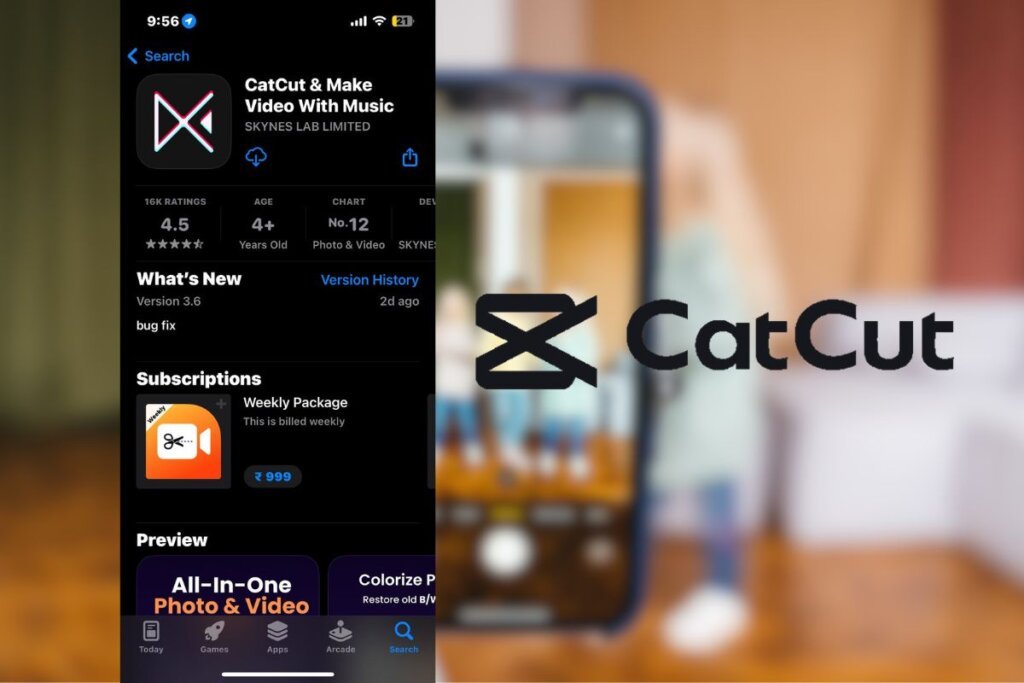
Another third-party application on the list is the Catcut app, for merging your videos using the former app you just have to follow the below-given guide:
Step 1: Open your Apple Store and search for the Catcut application, download and install it on your device.
Step 2: Start the application and tap on the new project option on your screen.
Step 3: Select the video clips from your gallery, you wish to combine.
Step 4: Once you have selected the videos the Catcut application will give you the edit options like trimming the video, and adding filters and themes.
Step 5: After editing your video clips you can click on the preview and once you are satisfied, you can save the video or directly share them on any social media application.
Also, See: 3 Easy-Breezy Ways: How To Turn Off Blue Light On iPhone?
4. Unite videos using the Inshot video editor application
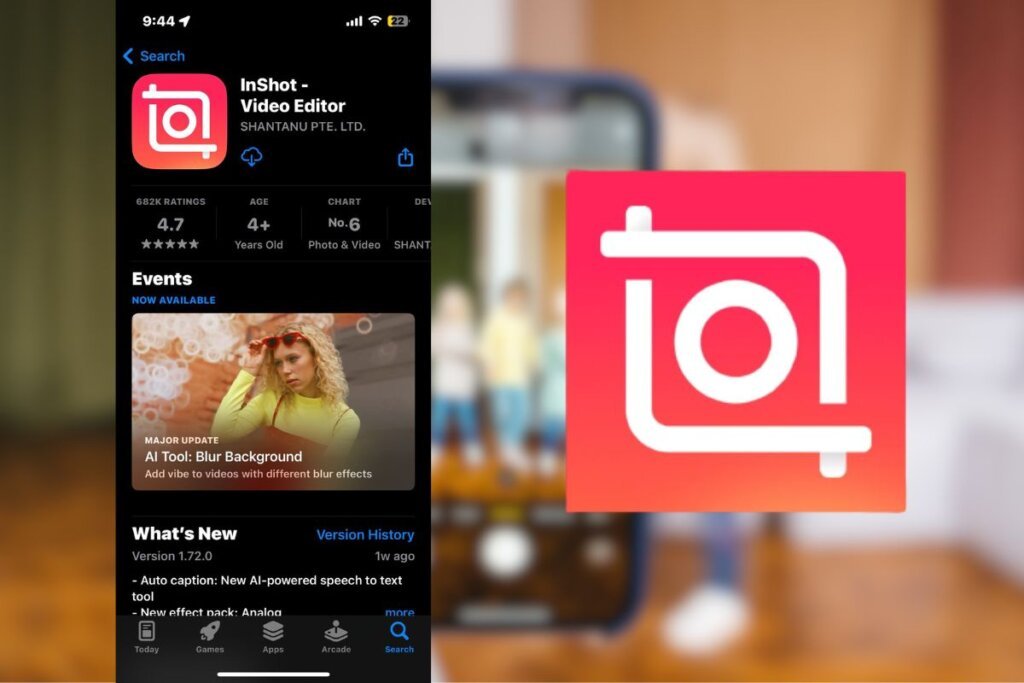
Last but not least here is the turn of our personal favorite video editor application Inshot. So to make you familiar with how to use the Inshot application for editing your video clips here is a simple guide:
Step 1: First install the Inshot video editor app on your iPhone from the Apple Store.
Step 2: Open the application and click on the video icon you see on the screen.
Step 3: Select the video clips from your iPhone gallery and once you are done selecting click on the check button appearing at the right bottom of the screen.
Step 4: Now the edit screen will appear in front of you and you can use various options and features available for editing the video.
Step 5: Once you are satisfied with your editing skills you can tap on the save button appearing at the top right corner of the screen.
Step 6: You can choose the resolution of your video and save the video in your favourite device destination.
It’s A Wrap!
One more feature available to you is, that you can now combine various clips on your device by following simple and easy steps, we hope you have been made clear on how to combine videos on iPhone as for now you can use various options like iMovie and other third party applications like Inshot, Catcut etc.
There are various facilities provided to you by technological advancement. Please share your opinion on how you feel about this feature available to you with the help of technological advancement and don’t forget to return to our page for more useful guides.
Stay tuned! Thank you!
Also, See: 6 Trouble-Free Hacks To Stop Spam Calls On iPhone!
Frequently Asked Questions-
Q1. How to merge video on my iPhone without cropping?
Ans. To combine videos on iPhone without cropping them you have to rotate all your videos at the angle of 90° in your photos app on your iPhone and then import them to the iMovie app and save them on your device. And then again open the downloaded video in the photos app and rotate it again.
Q2. Can we combine videos using the iPhone Photos app?
Ans. Unfortunately, you can’t combine two videos on an iPhone using the default photos app. For this, you have to go for iMovie or any other third-party application.
Q3. How to merge video on an iPhone without any app?
Ans. You can use the iMovie default app on your iPhone, you have to select the videos from the gallery, edit them according to your choice and save them on your device.