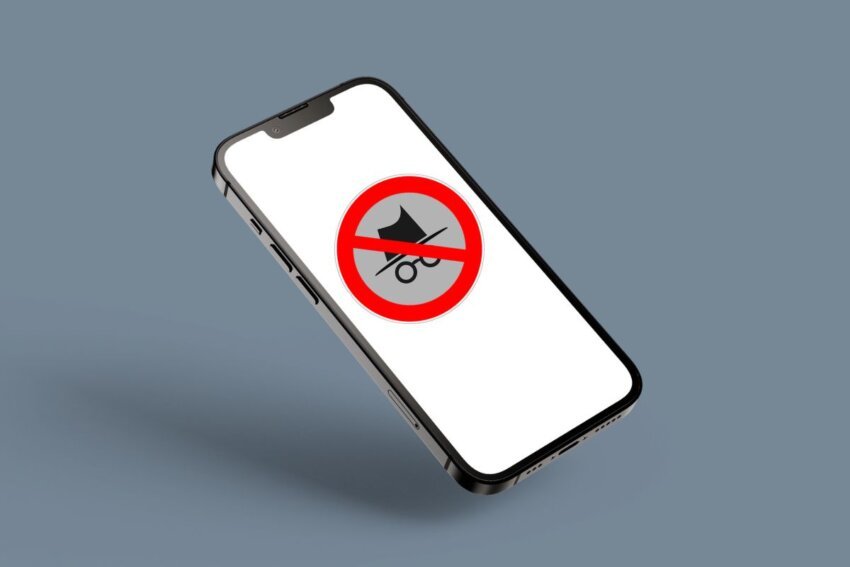You must be pondering how to block private browsing on iPhone 14. So, today’s article is useful for parents and every responsible adult who doesn’t want their kids to learn any wrongdoings from unhealthy websites. What is the one thing that Apple is known for? It provides the utmost privacy in every way possible to its users. Be it phone security via screen lock, data backup via iCloud, online data protection from theft or online protection from scammers, malware or hackers.
And as new variants like the iPhone 14 keep coming in, their protection keeps on getting better. For example, private browsing is a feature that removes browsing history and trackers, allowing users to access any site without leaving a trace for anyone to check. This feature is a goldmine for every naughty user, especially young users, to access adult and violent sites and not let their parents know about it.
Straightway: If you are one of them and want to block access to such sites then here is how to block private browsing on iPhone 14. Go to settings, tap on screen time, then content & privacy restrictions, tap on content restrictions, tap on web content and finally tap on limit adult websites.
What is Private Browsing?
If there is one thing that we need the most in our lives is some privacy. The need to not let anyone know what you have been up to is a privilege not many can afford, especially when it comes to digital privilege.
Companies and websites all over the internet are very keen on knowing what you browse and where you spend more of your digital time.
The iPhone browser called Safari keeps your browsing history intact so that if tomorrow you want to take a look at your child’s phone it can check their entire browsing history and have a great time with them.
The feature called private browsing prevents Safari from storing your browsing history, and your auto-fill information.
It also blocks trackers and adds an extra layer of protection against fingerprint techniques. But just like there is a ying for every yang, there is a downside to using private browsing.
Since there is no record of the data browsed on the private browser, it can lead users, especially young users, to access adult sites or R-rated sites.
Hence adults need to learn how to block private browsing on iPhone 14 so that we can keep our young ones in check.
How To Block Private Browsing on iPhone 14?
Private browsing allows users to access any site they want without having any track of it left on the browser, this naturally leads them to access 18+ sites. Now we can’t be responsible for adults but kids are our responsibility.
So, if you want to keep track of your young ones and what they are doing online. If that’s the case then you need to learn how to block private browsing on iPhone 14 and here is how you can do it.
Step 1: Tap on the settings tab on your iPhone 14.
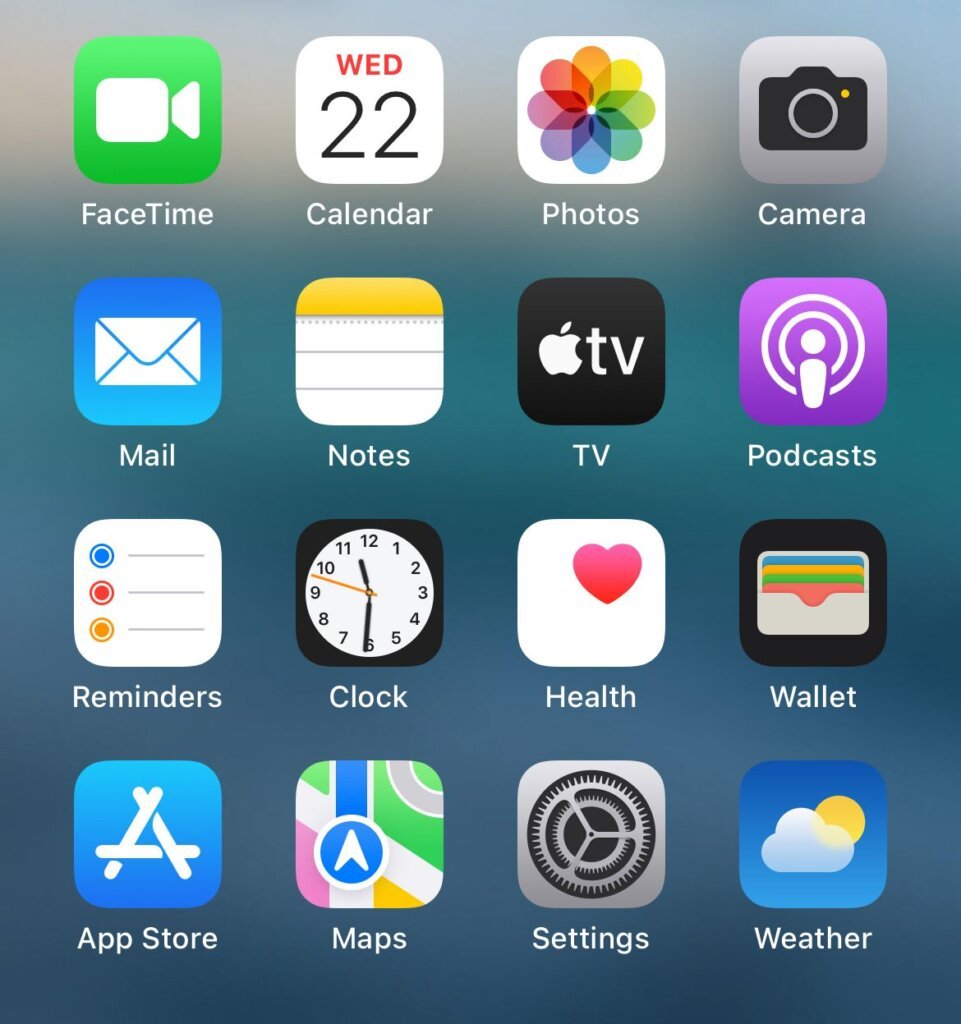
Step 2: Scroll down to screen time and tap on it.

Also, See: A Quick Guide On How To Connect Xbox Controller To iPhone 14?
Step 3: Scroll down to look for content & privacy restrictions. In case you have set a password to access this tab, then you need to enter that first to access it.
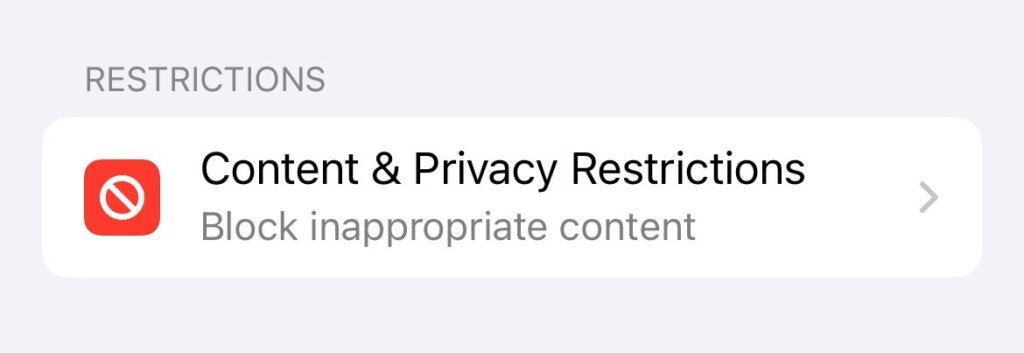
Step 4: Next, tap on the content restrictions option.

Step 5: Go to web content.
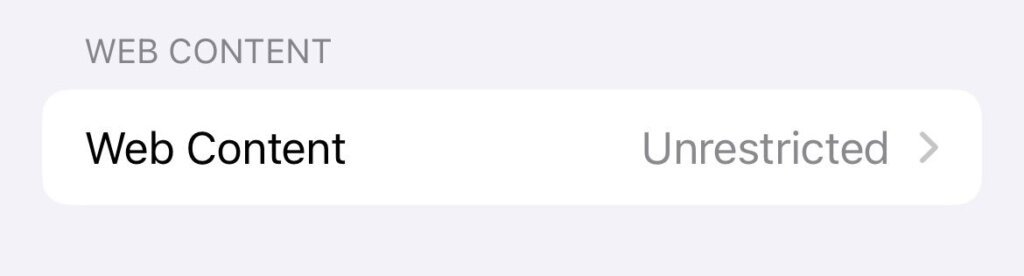
Step 6: Lastly, tap on the limit adult websites option. You can also add the names of specific sites that need to be restricted.
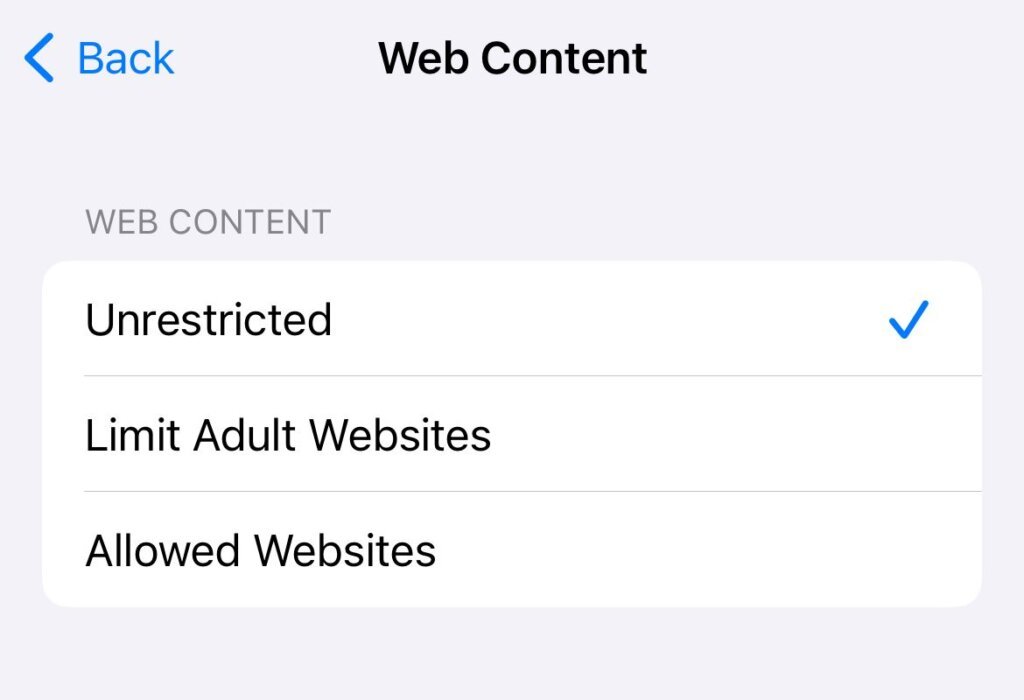
Also, See: 4 Effective Ways: How To Recover Deleted Photos On iPhone?
How To Turn On/Off Private Browsing?
If you are an adult and are in no way responsible for a minor then you can practically do whatever you want. Whether you want to use private browsing or not is totally your choice but since you have learnt how to block private browsing on iPhone 14, there is no harm in learning how to turn it on or off in case you ever want to use it yourself.
If you want to turn it on then you need to follow these simple steps:
Step 1: Tap on your Safari browser icon at the bottom of your screen.
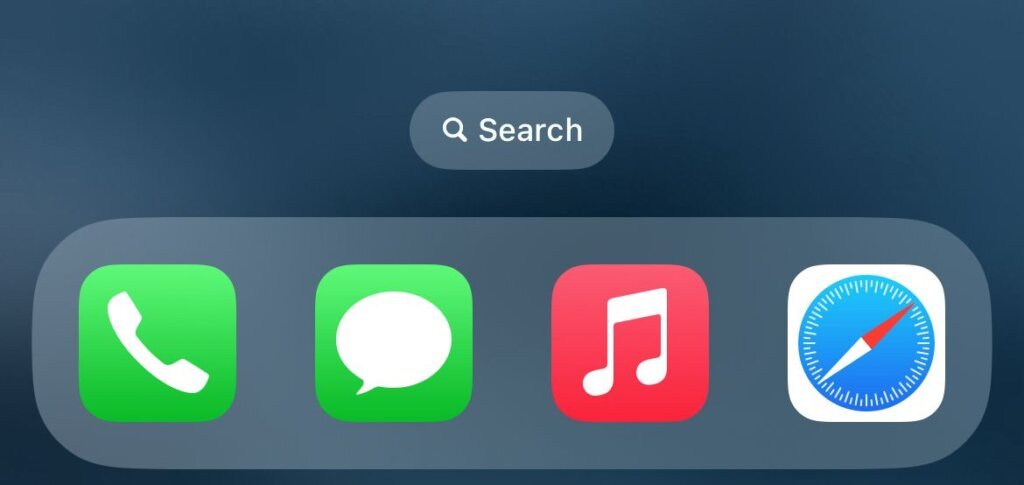
Step 2: Next, you want to tap on the tab option in the bottom right corner.

Step 3: Tapping on it will take you to a new screen, underneath which you will have two options, one will be the start page and the other will be private. The start page is the normal safari browsing page and the private page allows you to browse the internet without collecting any browsing history or tracking any data.

Step 4: Tap on the private option and start browsing anonymously.
Also, See: 5+Painless Tricks: How To Look At Deleted Messages On iPhone?
If you want to turn off private browsing then follow these steps and your work will be done within minutes:
Step 1: Tap on your Safari browser icon at the bottom of your screen.
Step 2: Then, you tap on the tab option in the bottom right corner.
Step 3: Once you see the two options appear below, tap on the start page option and begin using the Safari browser normally as before.
It’s A Wrap!
Today access to the internet is available to users of every age, and it is rightly said we become what we consume online. That’s why it is important to be careful in absorbing what we watch online, especially if there are young kids involved.
In this regard, Apple has taken the initiative to help parents restrict filth online from reaching their kids so that it doesn’t corrupt their fresh minds. Blocking private browsing will restrict kids from accessing any restricted sites without leaving a trace on their browsing history, this will eventually discourage them from watching such filth.
Also, See: 2 Quick Guides On How To Schedule A Text On iPhone 14/Pro/Pro Max!
Frequently Asked Questions –
Q1. Can you unblock private browsing on your iPhone 14?
A1. Yes, you can unblock private browsing on your iPhone 14 by simply following the same procedure as above but instead of keeping the limit adult websites on you simply tap on the unrestricted option to unblock the sites.
Q2. What are the benefits of private browsing?
A2. Private browsing will not record your browsing history, the web pages you visited and any information you entered on a site. It also restricts trackers and won’t allow them to identify you via URLs. Basically, you can surf the entire internet and yet there will not be any track of your activity recorded by your browser.