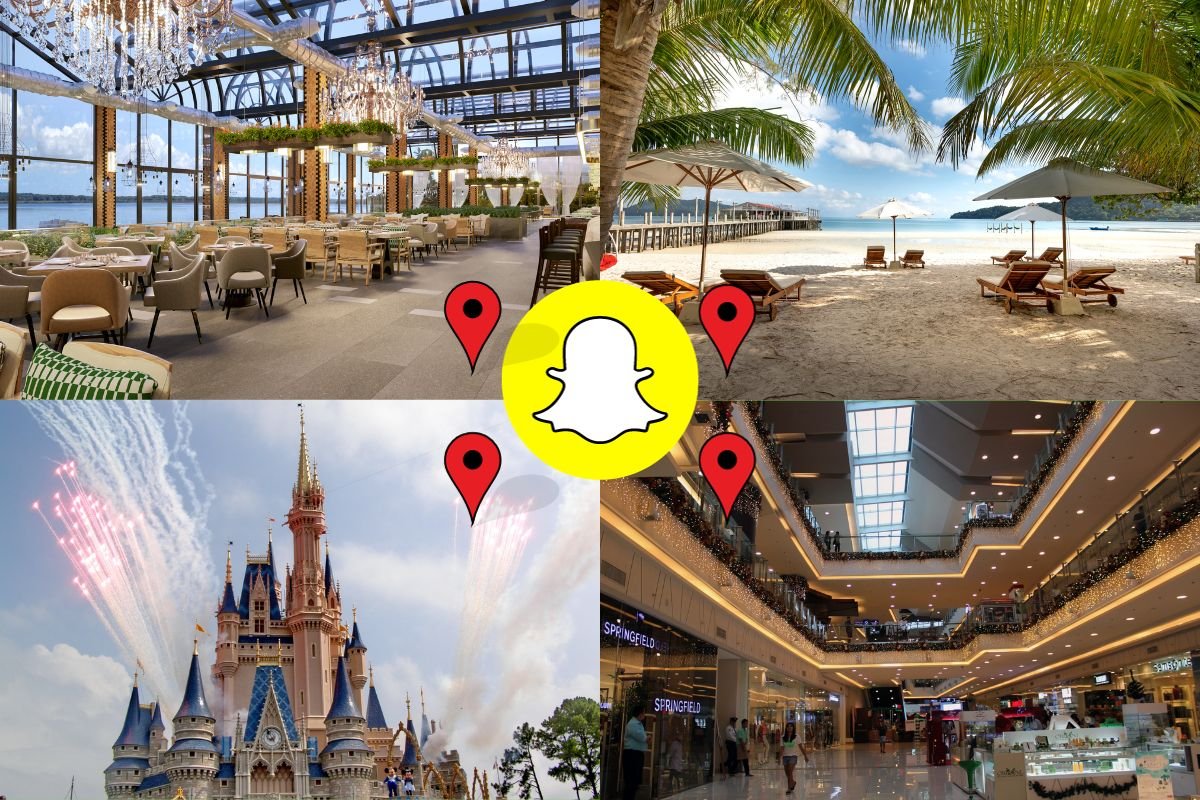If you are reading this article then I’m sure you are an avid Snapchatter because only an avid Snapchatter would be interested in knowing how to add location on Snapchat. Only a true Snapchatter would not just send a snap, instead, they would carefully curate their snap by taking advantage of the new treats. You probably know all the Snapchat slang and features like taking snaps and adding filters but not all are well-versed in the idea of adding location to a snap. Now you can add any location on Snapchat.
Straightway: If you want to know how to add location on Snapchat, all you need to do is open Snapchat and take a snap, tap on the sticker icon and then tap on location. Select your location and you’re done.
This feature is especially useful if you use Snapchat commercially, you can add your place of business and let your followers know about it. Brace yourself Snapchatters, because it’s time to explore the whole guide on how to add location on Snapchat via iPhone, Android, and on the Snap story too. Let’s get started!
What Is The Use Of Location On Snapchat?
Many of you might ask what is the big deal in learning this feature, and why is important to post where you went to have coffee or where you went for a holiday. Well, the answer is simple and twofold. If you are a private user of Snapchat then you can use this feature to let your friends know where you are so that they can also learn about new places to go and subsequently you can become the trendsetter of the group. JUST KIDDING!
Otherwise, if you are a place of business, knowing the location feature can do wonders for you. Many businesses like restaurants, hotels, stores, amusement parks etc. need to promote their services. Having yourself listed as a location on Snapchat helps businesses gain traction and popularity among Snapchat users, thus boosting their business.
All this is possible when the business is found on the Snapchat map and can be tagged as a location on any snap. Once any location is added to the app it becomes easier to reach it using maps. Sometimes the business is in an area which is not known by the users, so adding a location ping can help identify the area and reach there easily. The business gains new customers and more followers in the process.
How To Add Location On Snapchat Via iPhone?
Now that we know what wonders knowing the add location feature of Snapchat can do for us, let us dive straight into how exactly we can do it. Just like there are two ways of living life, right or wrong, iOS and Android have also divided the world into two sub-worlds, that’s why we need to learn the iPhone way and the Android way of doing things. Let us begin with the iPhone way;
Step 1: Open Snapchat.
Step 2: Take a photo or a video.
Step 3: Tap on the sticker icon.

Step 4: Tap on the location sticker.

Step 5: Select the location where you are.
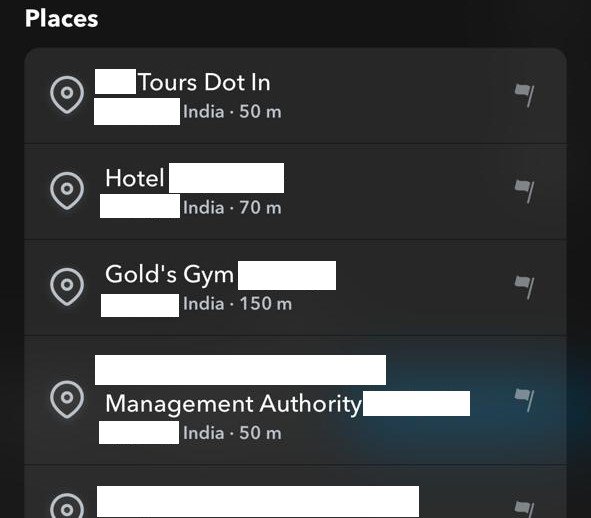
Also, See: Resolving Mystery For ‘What Does KMS Mean On Snapchat’?
How To Add Location on Snapchat Via Android?
Now that we know of the add location feature via iPhone how can Android stay behind? Let’s learn the exact same thing again BUT for Android this time:
Step 1: Open Snapchat.
Step 2: Take a photo or a video.
Step 3: On the right-hand side tap on the sticker icon.

Step 4: Once you tap on the sticker icon you will see different kinds of stickers appear in front of you. Among them look for the location sticker.
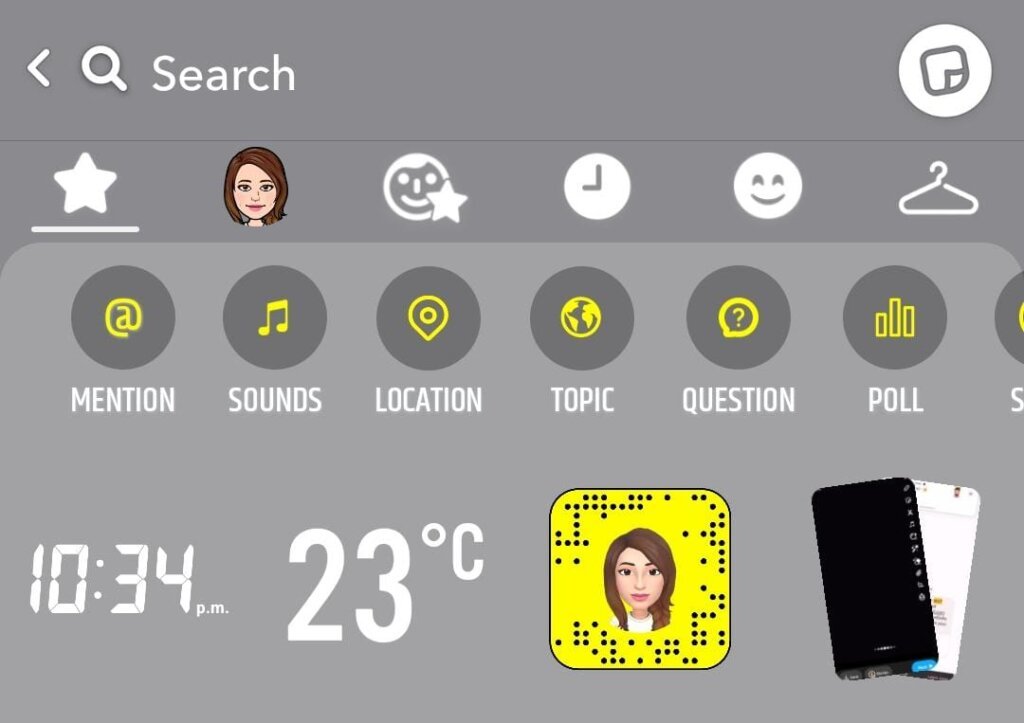
Step 5: Select the location sticker to enter your location. If you cannot see your location appear on the screen then you must enter it in the search bar manually.
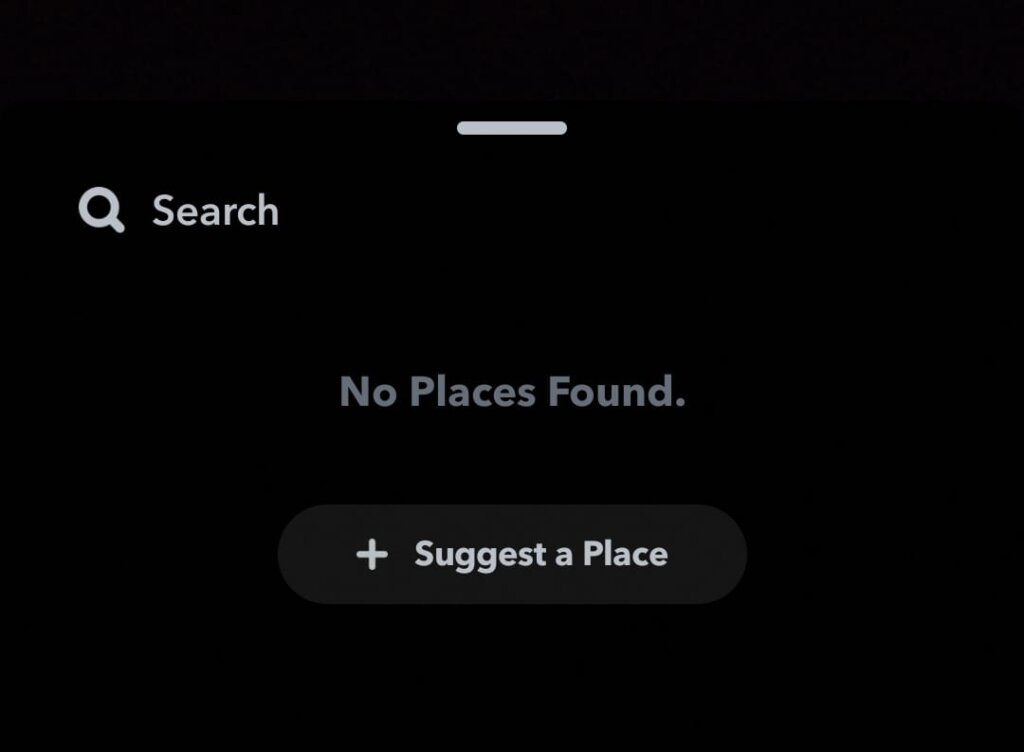
Step 6: Once the location sticker appears on screen move it around freely across the screen with your finger to place it wherever you want.
Also, See: Cracking The Emoji Code: What Do Emoji Mean On Snapchat?
How To Add Location On Snapchat Map?
As a Snapchat user, you know how to add location on Snapchat, but now as a business know how you can add your location on Snapchat maps and include many important details of the place like location name, web address, and phone number.
This helps Snapchatters get directions to your place, and reach there without any hassle. So, if you are a business looking to take Snapchat’s help in advancing your business then follow these simple steps:
Step 1: Open Snapchat and go to the settings section.
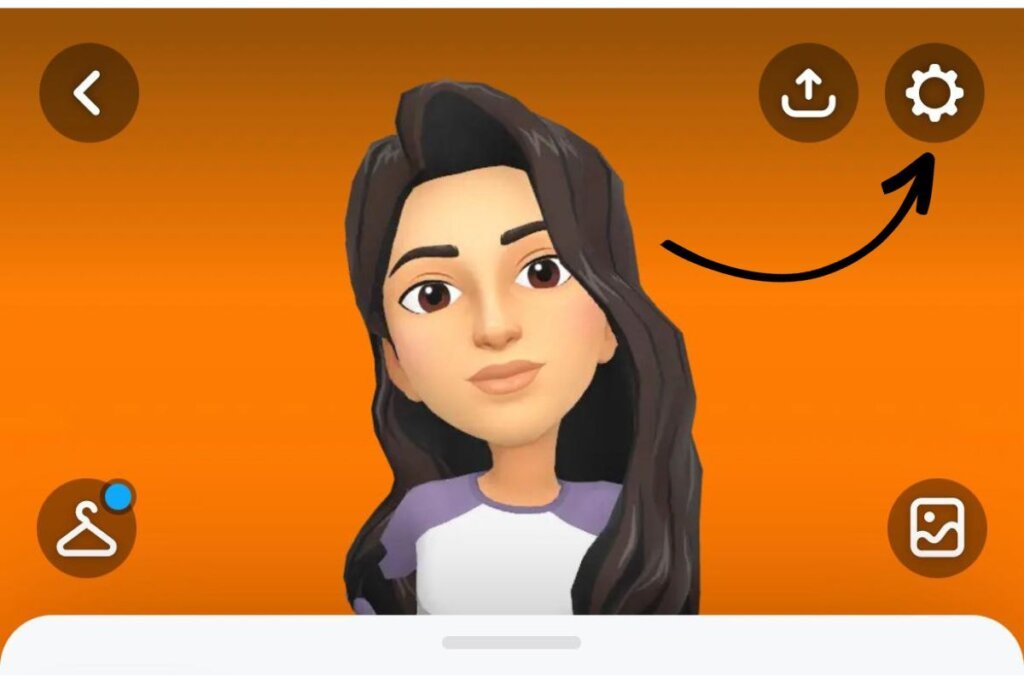
Step 2: Scroll down to the support section and tap on the suggest a place icon.

Step 3: The page will showcase a form that you need to fill up to enlist the place on the map. Put in all the information about the place and tap on submit.

If you are a business then someone adding your location on their snap can prove to be another source of advertisement for you and can end up giving you new customers. The new Snapchat update not only allows users to list their businesses on the map but also enables other users (potential customers) to check out the items and their prices, call the business and even make a direct appointment via the app.
Step 1: Log into your ads manager.
Step 2: Tap on the advanced crate option.
Step 3: Go to awareness and select promote places.
Step 4: Tap next.
Step 5: Go to place name and search for your business under zip code and city.
Step 6: Tap on search.
Step 7: Enter all your ad set details.
Step 8: Select the target audience.
Note: Only those businesses which have a physical address and are available on online maps like, Google Maps and Apple Maps, will appear on the search list as of now.
Also, See: How To Get Rid Of My AI On Snapchat Without Snapchat Plus?
How To Add Location On Snapchat Story?
You can add the location to any feature of Snapchat. What I mean to say is that you can add it to any snap that you send your friends as well as to your snap stories. If you want to tell all your friends about a cool new hangout that you found in one go then upload a story and add the location following these simple steps:
Step 1: Open Snapchat.
Step 2: Take a photo or video.
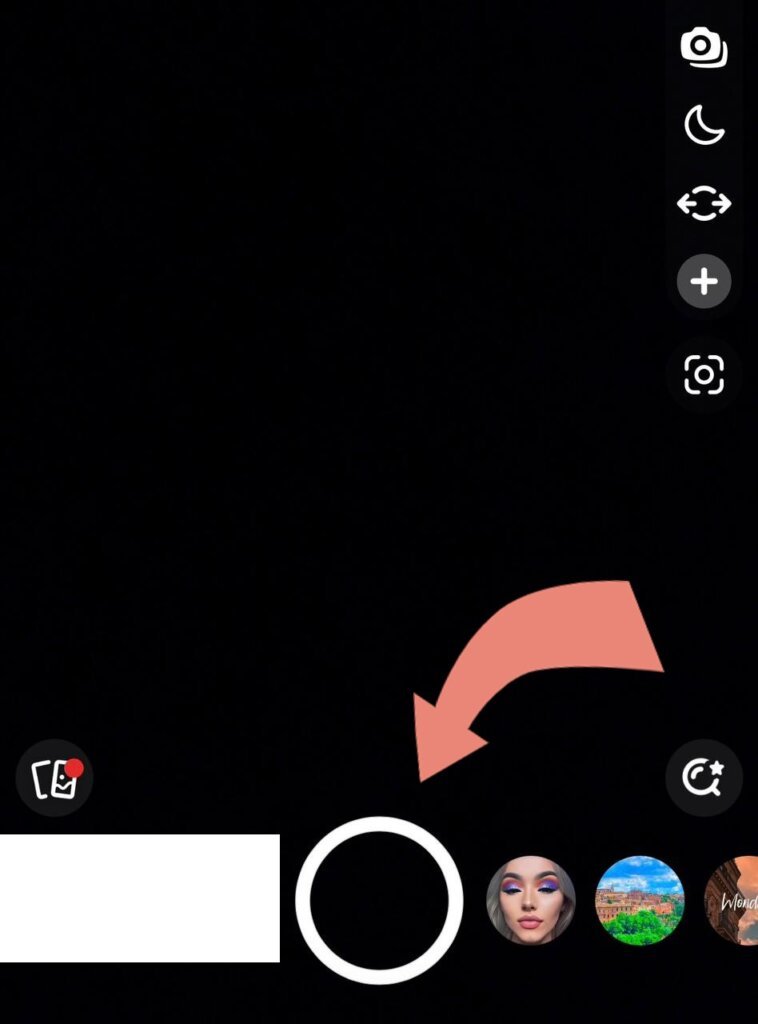
Step 3: Once clicked, tap on the sticker icon.

Step 4: Find the location icon and add your location.

Step 5: Upload your story.
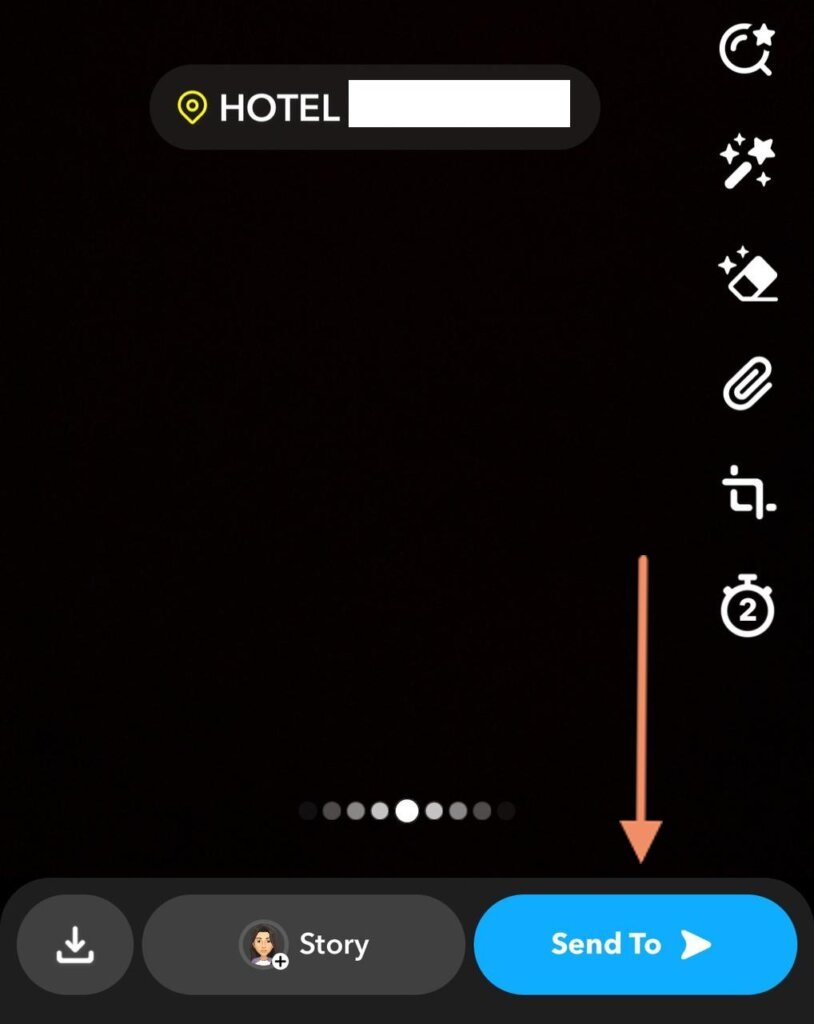
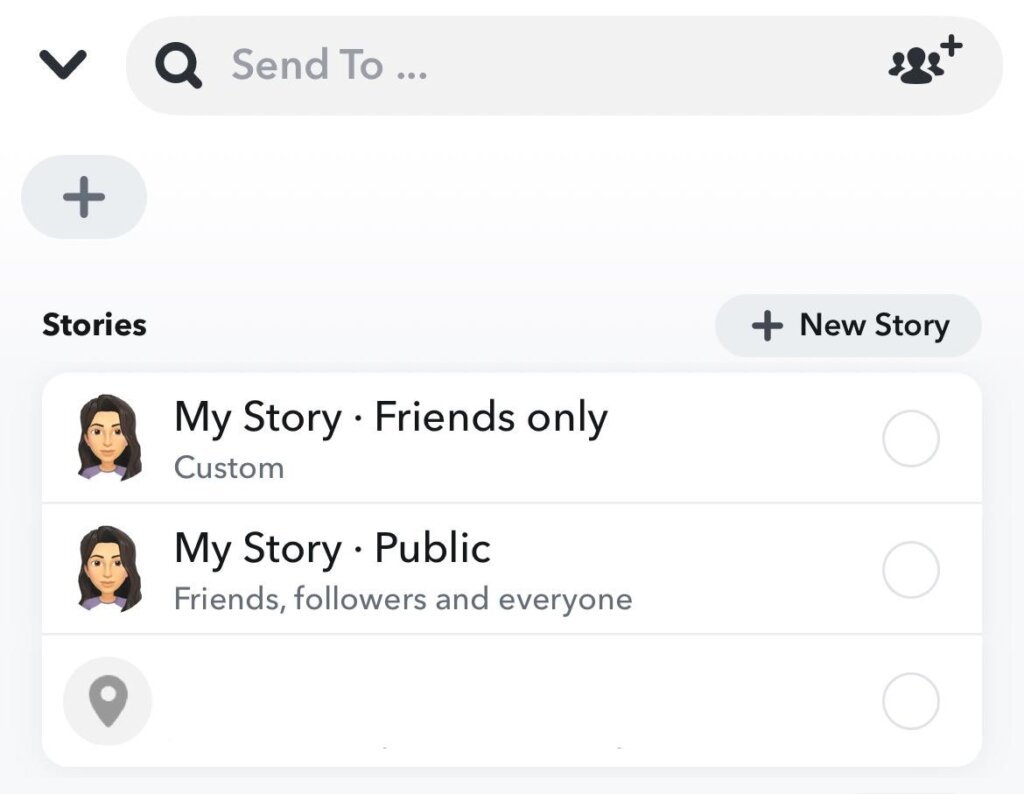
Also, See: Spot It Now: What Does Red Heart Mean On Snapchat?
It’s A Wrap!
So this was all about how to add location on Snapchat, and in case you need to know the list of it all then simply remember the formula and you are set. Hope you find this guide useful and informative as well. We do expect a positive response from your side in the comments. Let us know on which topics would you like us to write articles next and how.
Until next time, Stay happy!
Frequently Asked Questions –
Q1. Can we enable/disable location filters on Snapchat?
Ans. Once you know how to add location on Snapchat you must become the master of your own destin..err Snapchat account and know how to enable/disable the location filters on the app yourself. To do so open Snapchat>go to your profile>open settings>tap on additional services>tap manage>toggle on/off filter to enable or disable the filter.
Q2. How can we add fake locations on Snapchat?
Ans. You can easily add a fake location instead of your actual location on Snapchat using a VPN.